Conflicts
Overview
Teaching: 15 min
Exercises: 0 minQuestions
What do I do when my changes conflict with someone else’s?
Objectives
Explain what conflicts are and when they can occur.
Resolve conflicts resulting from a merge.
As soon as people can work in parallel, it’s likely someone’s going to step on someone else’s toes. This will even happen with a single person: if we are working on a piece of software on both our laptop and a computer in the lab, we could make different changes to each copy. Version control helps us manage these conflicts by giving us tools to resolve overlapping changes.
To see how we can resolve conflicts, we must first create one. The file
mars.txt currently looks like this in both partners’ copies of our planets
repository:
Cold and dry, but everything is my favorite color
The two moons may be a problem for Wolfman
But the Mummy will appreciate the lack of humidity
Let’s add a line to one partner’s copy only
Cold and dry, but everything is my favorite color
The two moons may be a problem for Wolfman
But the Mummy will appreciate the lack of humidity
This line added to Wolfman's copy
and then push the change to GitHub.
Now let’s have the other partner make a different change to their copy without updating from GitHub:
Cold and dry, but everything is my favorite color
The two moons may be a problem for Wolfman
But the Mummy will appreciate the lack of humidity
We added a different line in the other copy
We can commit the change locally:
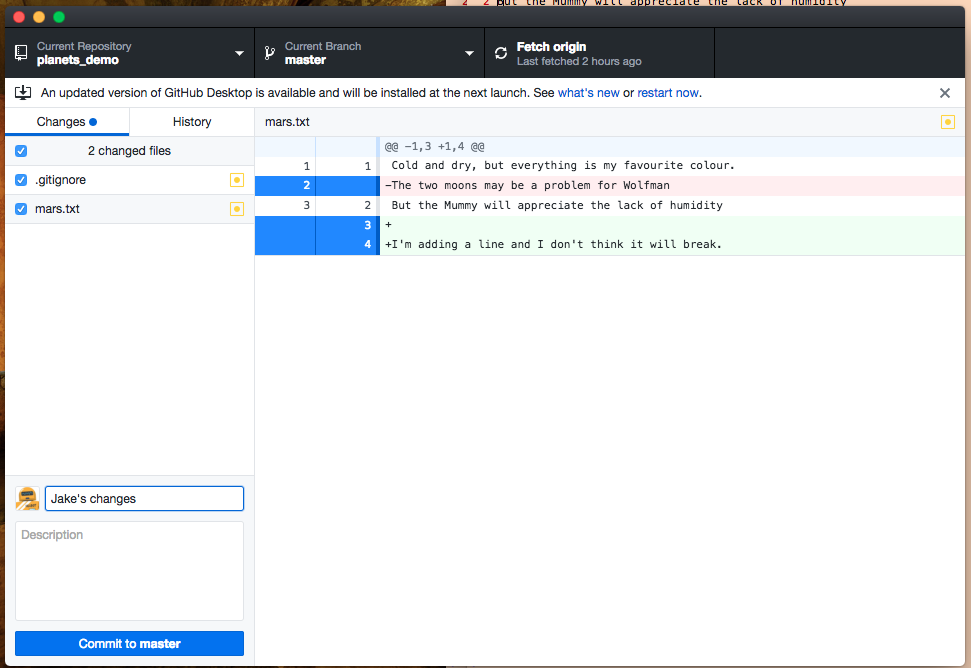
but Git won’t let us push it to GitHub:
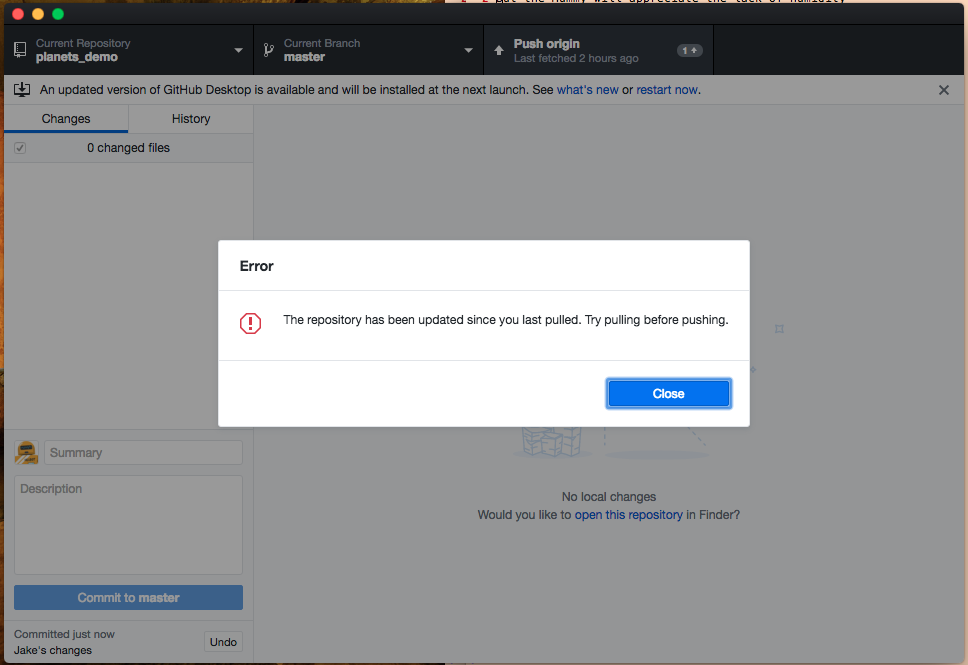
Git detects that the changes made in one copy overlap with those made in the other and stops us from trampling on our previous work.
What we have to do is pull the changes from GitHub, merge them into the copy we’re currently working in, and then push that. Let’s start by pulling:
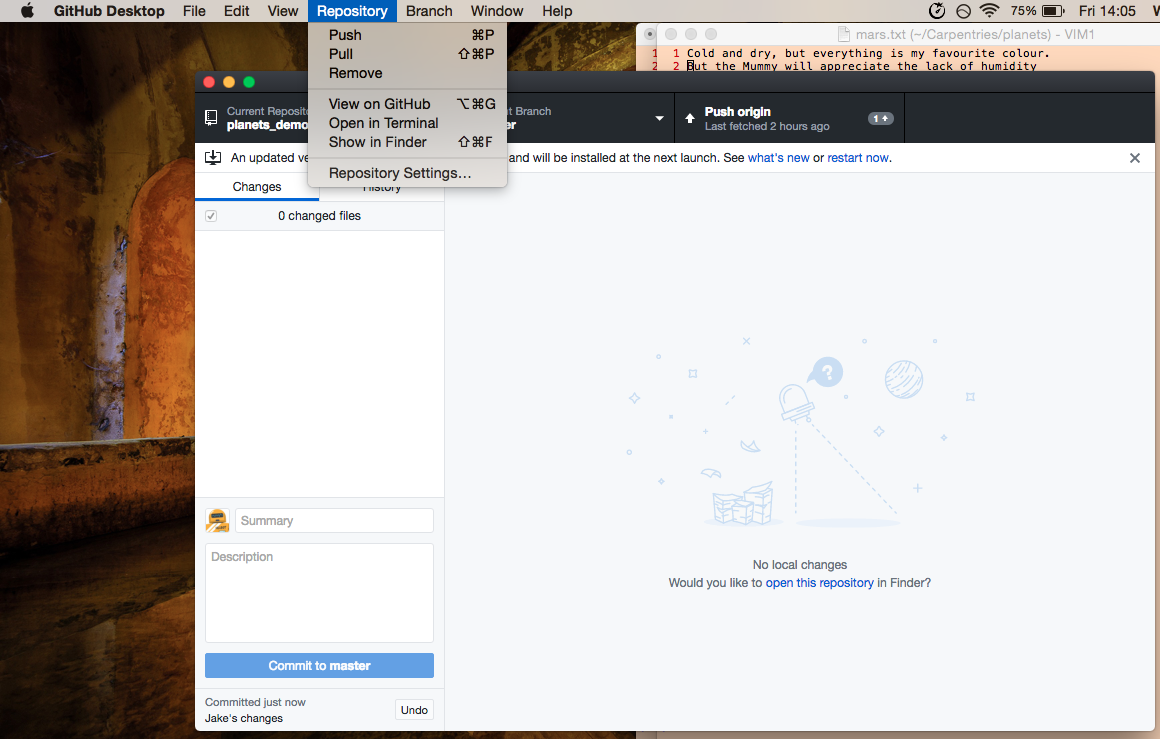
Git will tell us that there’s a merge conflict we need to resolve, and will show us where they are in the file(s).
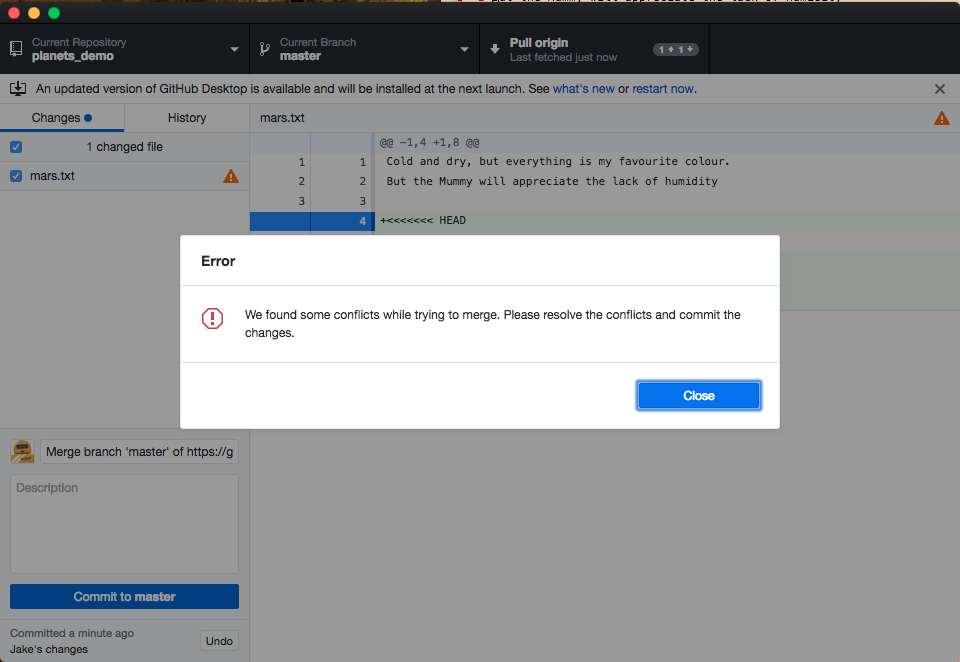
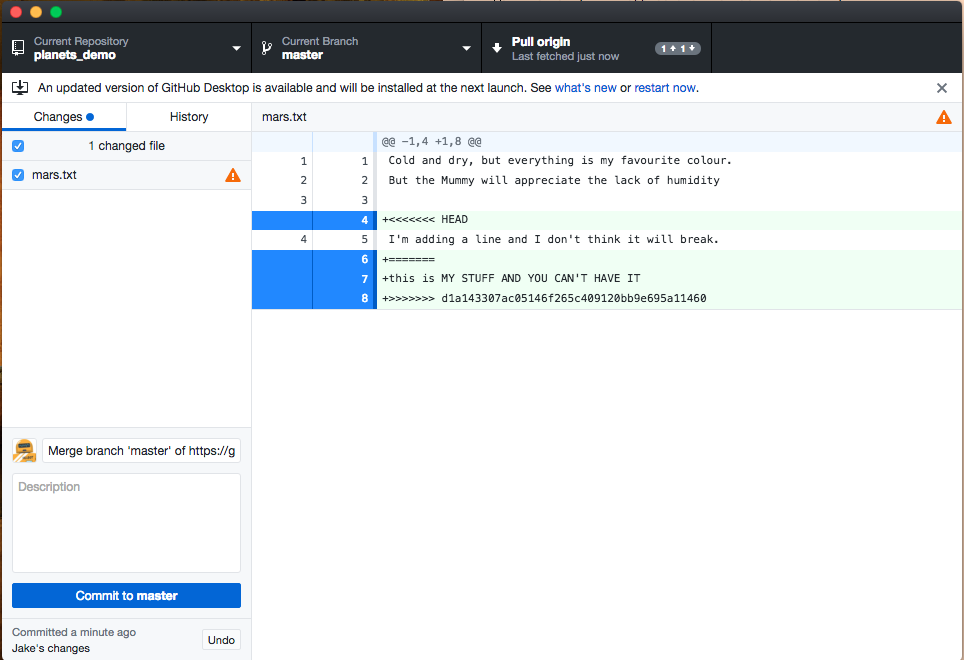
Cold and dry, but everything is my favorite color
The two moons may be a problem for Wolfman
But the Mummy will appreciate the lack of humidity
<<<<<<< HEAD
We added a different line in the other copy
=======
This line added to Wolfman's copy
>>>>>>> dabb4c8c450e8475aee9b14b4383acc99f42af1d
Our change—the one in HEAD—is preceded by <<<<<<<. Git has then inserted
======= as a separator between the conflicting changes and marked the end of
the content downloaded from GitHub with >>>>>>>. (The string of letters and
digits after that marker identifies the commit we’ve just downloaded.)
It is now up to us to edit this file to remove these markers and reconcile the changes. We can do anything we want: keep the change made in the local repository, keep the change made in the remote repository, write something new to replace both, or get rid of the change entirely. Open the file in your text editor to make your changes
If The File Is Already Open
You might find that you already had the file open in a text editor before you pulled. In that case, you need to be very careful. Depending on your text editor, what you see in your window will likely not be updated even though the underlying file has changed on disk. If you save and close this file as is, you will overwrite (and lose) the changes, and lose your opportunity to resolve the merge conflict properly. To avoid this, you need to close the file without saving it and reopen it. If your open file contains changes that were not saved, you need to copy the contents of that file to a new, temporary file before you close and reopen this one.
In our example, we are keeping both changes:
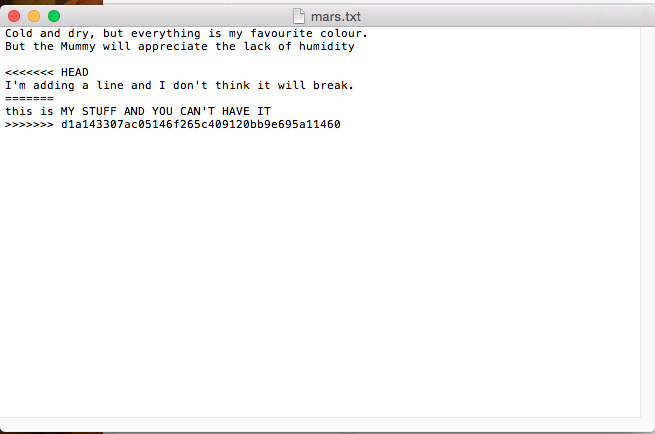
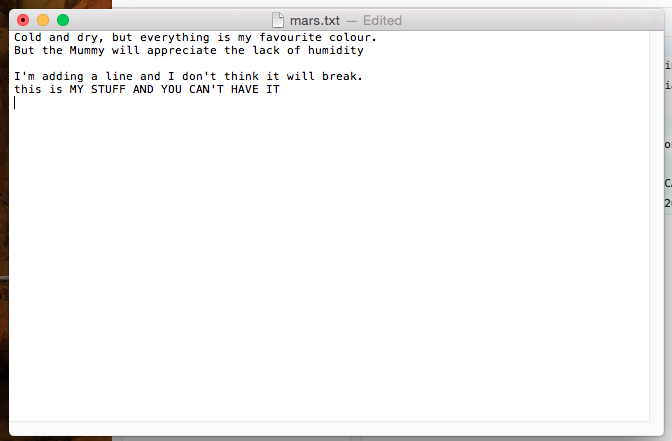
To finish merging,
we add mars.txt to the changes being made by the merge
and then commit:
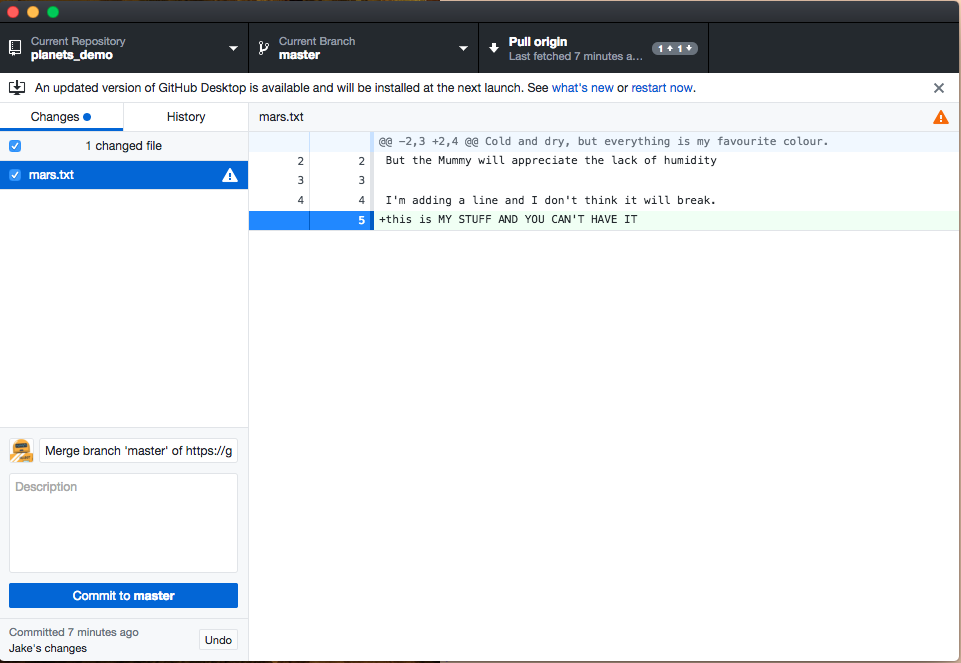
Now we can push our changes to GitHub.
Git keeps track of what we’ve merged with what, so we don’t have to fix things by hand again when the collaborator who made the first change pulls again.
Git’s ability to resolve conflicts is very useful, but conflict resolution costs time and effort, and can introduce errors if conflicts are not resolved correctly. If you find yourself resolving a lot of conflicts in a project, consider these technical approaches to reducing them:
- Pull from upstream more frequently, especially before starting new work
- Use topic branches to segregate work, merging to master when complete
- Make smaller more atomic commits
- Where logically appropriate, break large files into smaller ones so that it is less likely that two authors will alter the same file simultaneously
Conflicts can also be minimized with project management strategies:
- Clarify who is responsible for what areas with your collaborators
- Discuss what order tasks should be carried out in with your collaborators so that tasks expected to change the same lines won’t be worked on simultaneously
- If the conflicts are stylistic churn (e.g. tabs vs. spaces), establish a
project convention that is governing and use code style tools (e.g.
htmltidy,perltidy,rubocop, etc.) to enforce, if necessary
A Typical Work Session
You sit down at your computer to work on a shared project that is tracked in a remote Git repository. During your work session, you take the following actions, but not in this order:
- Make changes by appending the number
100to a text filenumbers.txt- Update remote repository to match the local repository
- Celebrate your success with beer(s)
- Update local repository to match the remote repository
- Review changes to be committed
- Commit changes to the local repository
In what order should you perform these actions to minimize the chances of conflicts? Put the commands above in order in the action column of the table below. When you have the order right, see if you can write the corresponding commands in the command column. A few steps are populated to get you started.
order action . . . . . . . . . . command . . . . . . . . . . 1 2 3 4 5 6 Celebrate! Solution
order action . . . . . . command . . . . . . . . . . . . . . . . . . . 1 Update local File >> Pull2 Make changes Edit the file in your text editor 3 Review changes Look at the staged changes 4 Commit changes Write commit message and click “commit” 5 Update remote File >> Push6 Celebrate! beer.emoji
Key Points
Conflicts occur when two or more people change the same file(s) at the same time.
The version control system does not allow people to overwrite each other’s changes blindly, but highlights conflicts so that they can be resolved.