Ignoring Things
Overview
Teaching: 5 min
Exercises: 0 minQuestions
How can I tell Git to ignore files I don’t want to track?
Objectives
Configure Git to ignore specific files.
Explain why ignoring files can be useful.
What if we have files that we do not want Git to track for us, like backup files created by our editor or intermediate files created during data analysis? Let’s create a few dummy files:
Save empty files called
a.datb.datc.datresults/a.outresults/b.out
and see what GitHub Desktop says.
Putting these files under version control would be a waste of disk space. What’s worse, having them all listed could distract us from changes that actually matter, so let’s tell Git to ignore them.
There are two ways to do this:
Ignore Specific Files or File Types
If we want to ignore specific files, or files of a specific type, we can right-click on the file and choose “Ignore” or “Ignore all .dat files.”
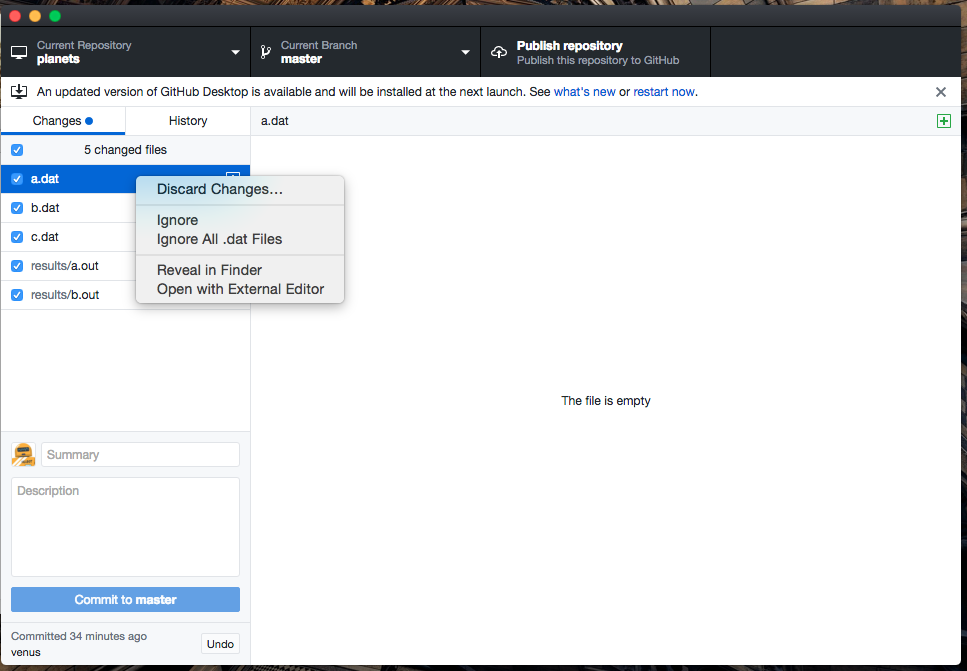
Notice that doing that created a new file to be tracked called .gitignore.
This file is invisible in your file browser, but Git and GitHub Desktop are
using it to keep track of what files to ignore, and changes to it need to be
added and committed, or they won’t be tracked.
Ignore Whole Directories
If we want to ignore all the files in a given directory (it’s common to ignore files that can be re-generated from code, like results files), we can do that by manually editing .gitignore in the repository settings.
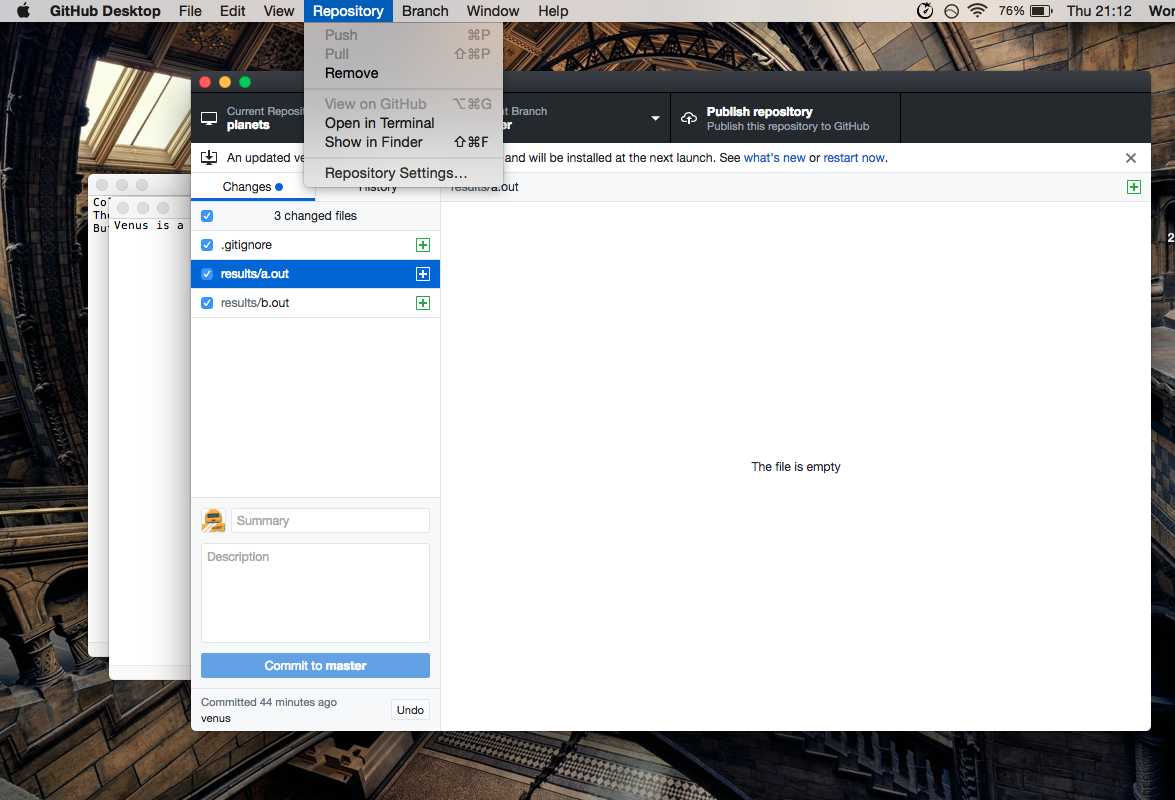
Under the “Ignore” tab, add a line results/*. The * in that expression is called a wildcard. It
says that any file that starts with results/ (that is, any file inside the
results directory) should be ignored.
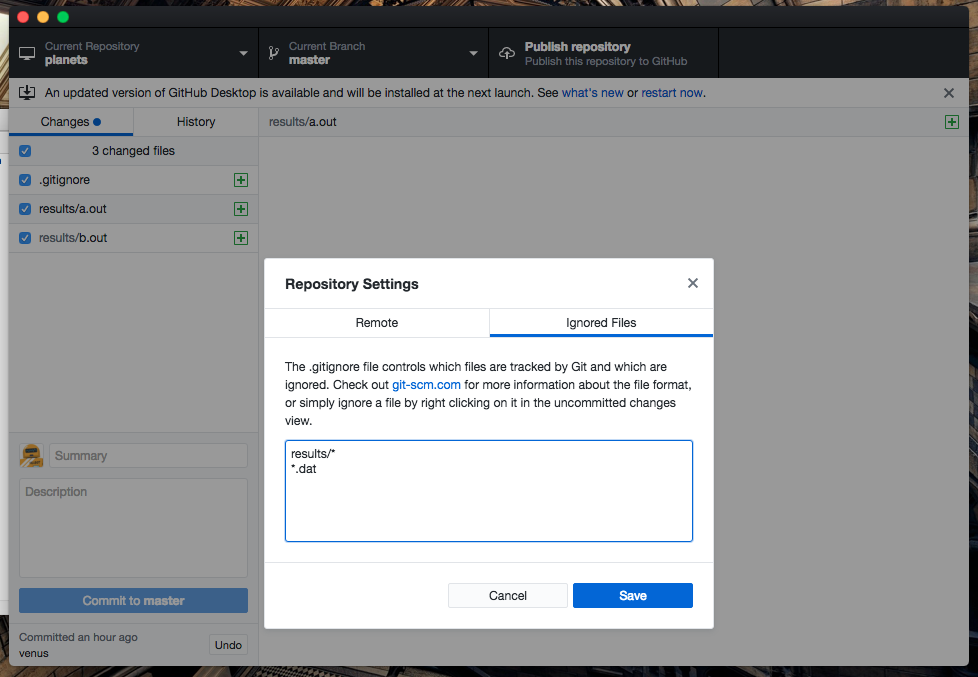
Save that and you’ll notice that the new line is added to your .gitignore
changes, but the two files in results/ have disappeared from your list of
changes. Git is now ignoring them.
Go ahead and commit your .gitignore file.
Including Specific Files
How would you ignore all
.datafiles in your root directory except forfinal.data? Hint: Find out what!(the exclamation point operator) doesSolution
You would add the following two lines to your .gitignore:
*.data # ignore all data files !final.data # except final.dataThe exclamation point operator will include a previously excluded entry.
The Order of Rules
Given a
.gitignorefile with the following contents:*.data !*.dataWhat will be the result?
Solution
The
!modifier will negate an entry from a previously defined ignore pattern. Because the!*.dataentry negates all of the previous.datafiles in the.gitignore, none of them will be ignored, and all.datafiles will be tracked.
Log Files
You wrote a script that creates many intermediate log-files of the form
log_01,log_02,log_03, etc. You want to keep them but you do not want to track them throughgit.
Write one
.gitignoreentry that excludes files of the formlog_01,log_02, etc.Test your “ignore pattern” by creating some dummy files of the form
log_01, etc.You find that the file
log_01is very important after all, add it to the tracked files.Discuss with your neighbor what other types of files could reside in your directory that you do not want to track and thus would exclude via
.gitignore.Solution
- append either
log_*orlog*as a new entry in your .gitignore- track
log_01by adding the line!log_01to your .gitignore after thelog_*entry. .gitignore entries are evaluated in order.
Key Points
Ignoring files reduces visual clutter and makes you less error-prone.
Groups of files can be ignored all at once, and you can make exceptions to those groups.